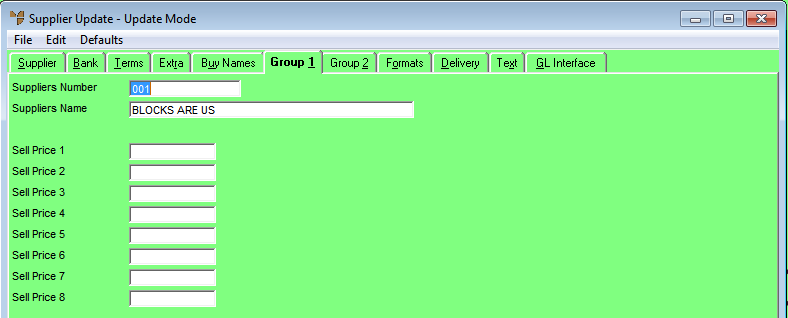Technical Tip
- The option to set the way you want sell price names to appear is setup in the company configuration. Refer to the Sell Price Breaks field on the Invoicing Configuration screen (refer to "Edit - Program - Invoicing"), and to the Sell Price Names field on the Inventory Configuration screen (refer to "Edit - Program - Purchasing").
- This tab is only enabled if the Sell Price Names field on the Inventory Configuration screen is set to Item then Supplier then Company.